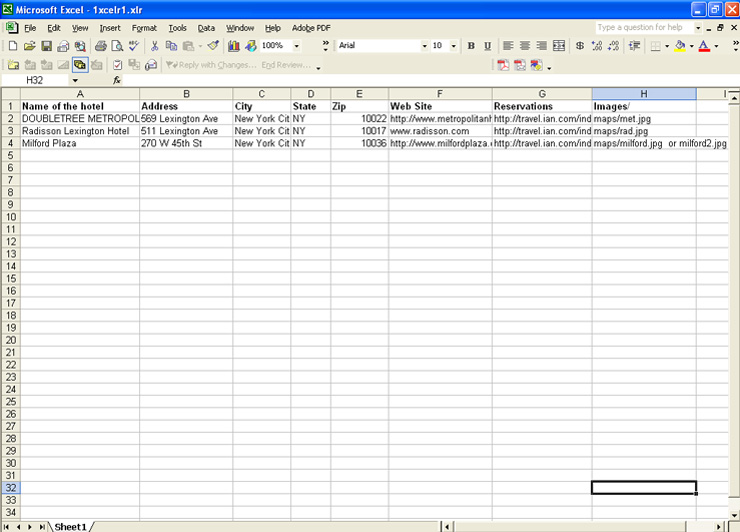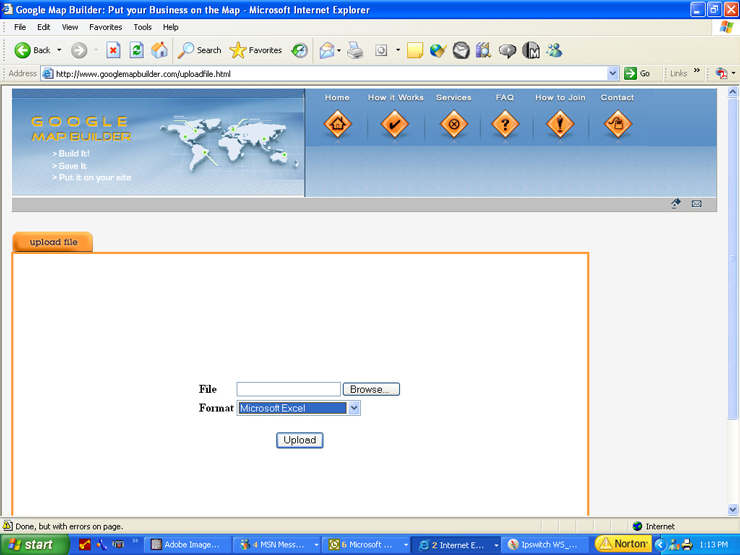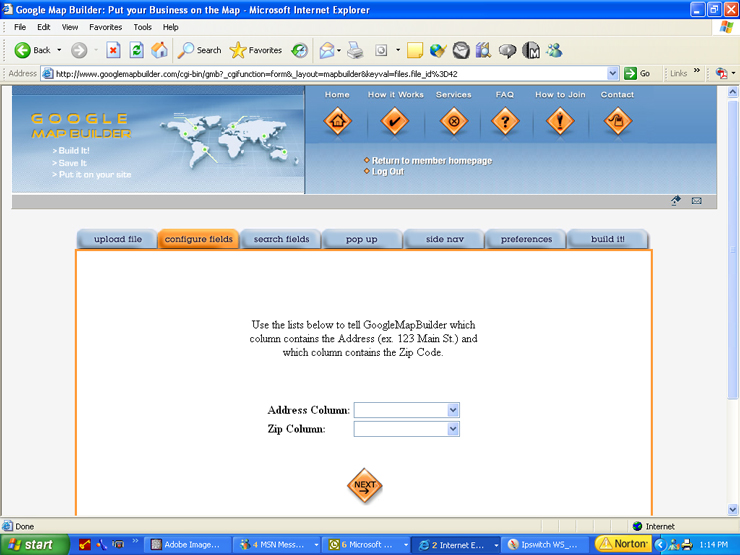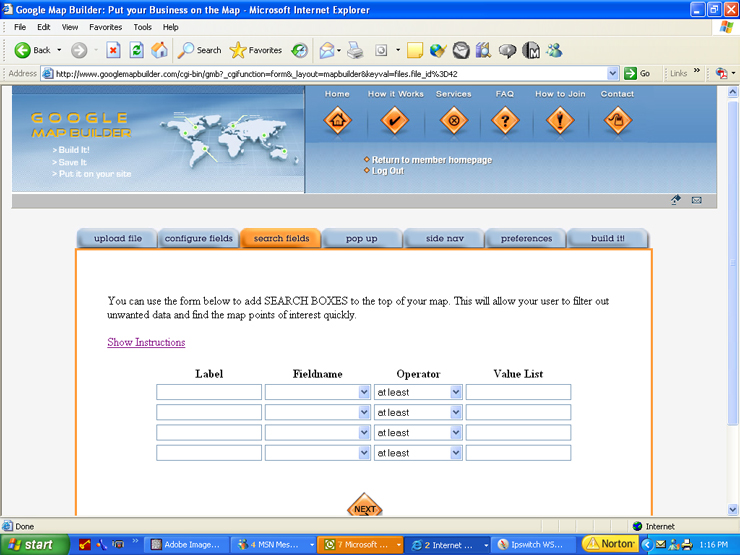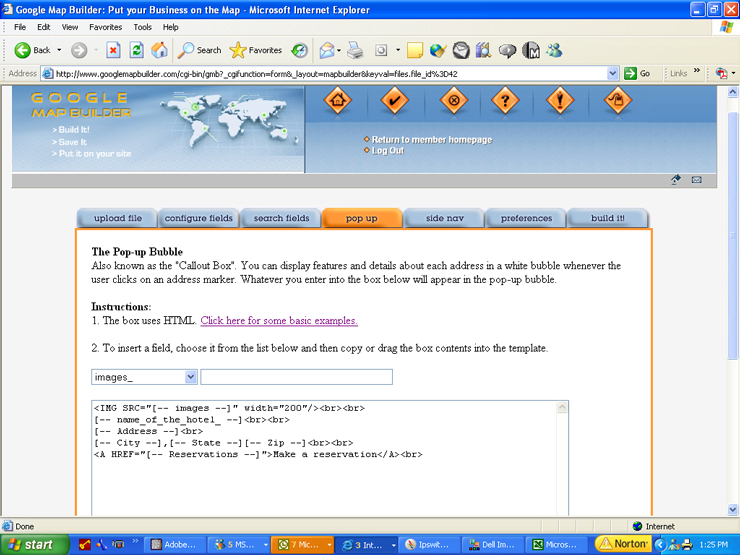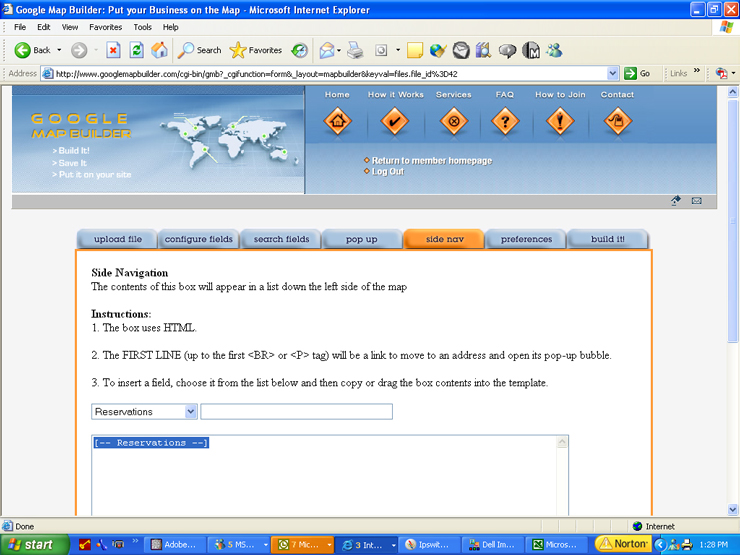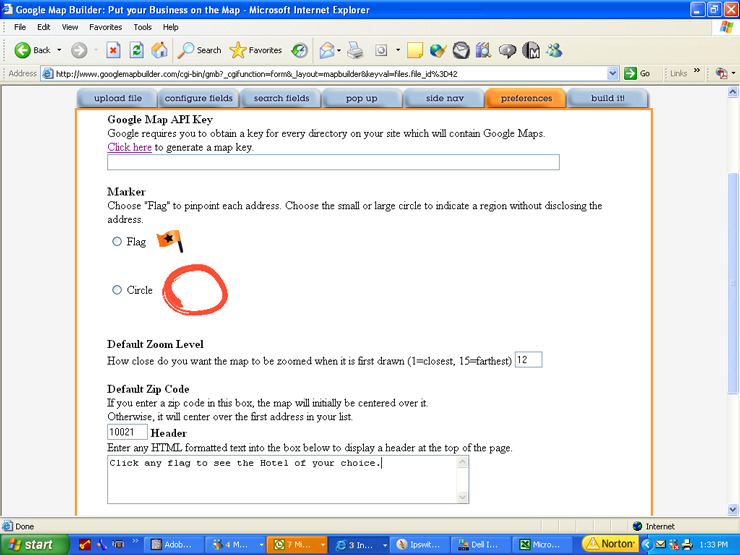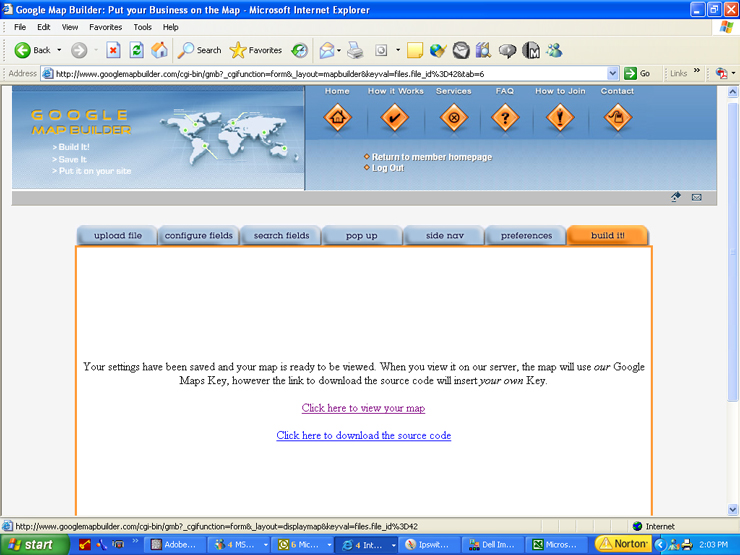How Spreadsheet-To-Map.com works:Turn any spreadsheet into a Google MapWe think that GoogleTM
came out with an amazing map building tool and we want it to be
available for everyone, not just programmers. Spreadsheet-To-Map was designed to allow people to
create a map by simply uploading their list of locations on a
spreadsheet or text file and clicking on some basic options. Thatís one
part of the solution. The other part is automation. We write programs,
for example, which will log into a realtorís MLS
Want to
see how Spreadsheet-To-Map works? |
|
First prepare your data. Your information can be in an Excel spreadsheet, a comma, tab, or pipe delimited text file,
an HTML table, or an XML file. Make sure your column labels are on row #1. Include the URLs to any photos, websites, or virtual
tours that you will want to use in your map.
After you log in and click "Create a new map" you will be taken to the "upload file"
page. Just select your data file, choose the right format, and click "upload".
On the next screen, select which field contains the street address, and which field contains the zipcode.
Spreadsheet-To-Map uses this information to get the latitude and longitude of each address.
The "Search Fields" screen is used to place search boxes at the top of your map. Your users can use these
boxes to narrow the results when too many addresses are shown at the same time. Click 'Show Instructions'
to bring up detailed help.
Whenever a user clicks on an address, a pop-up bubble will appear with detailed information about it.
Adding fields to the pop-up bubble is easy. Just select a field from the list, and drag it into the
text box. With a little bit of basic HTML (instructions included on-screen) you can add bold text,
pictures, and links.
A list of addresses will appear down the left side of the map. Again, you can add fields by selecting them from
the list and you can use basic HTML to format it. The first line of each side nav address will automatically
become a link to center on an address and open its pop-up bubble.
On the preferences page, you can save your Google Maps Key (a free code which Google issues for every
web directory that contains a map), the flag type, zoom level, default zip code, and HTML for the header
and footer.
Finally, after you click "Build It!", you can display your map or download it and put it on your web site.
If you can write a list, you can use Spreadsheet-To-Map. Get unlimited use of Spreadsheet-To-Map for a small monthly fee.
|

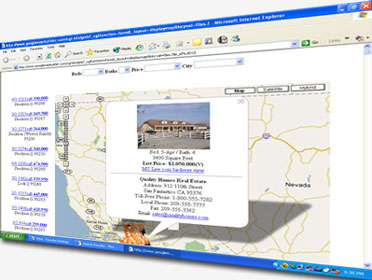 account, perform a
search, generate a custom map with pictures, and publish it to the
companyís web site every day.
account, perform a
search, generate a custom map with pictures, and publish it to the
companyís web site every day.